
If the Windows version appear on your desktop and you want
remove this, follow the next steps:
- Open the Registry Editor click on the Start button on
your taskbar, then click on Run and type "regedit"
and click on OK to start the regedit utility.
- Expand HKEY_CURRENT_USER\Control
Panel\Keyboard (see picture 1).
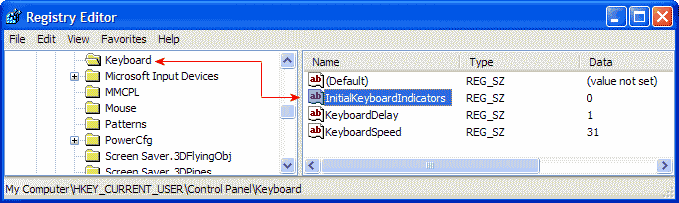
|
| Picture 1
|
- Double click the "InitialKeyboardIndicators" key.
- Change the value to one of the following numbers:
0 - All Keys off
1 - Caps Lock on
2 - Num Lock on
4 - Scroll Lock on
For multiple keys, add their values:
3 - Caps Lock and Num Lock on
5 - Caps Lock and Scroll Lock on
6 - Num Lock and Scroll Lock on
7 - Caps Lock, Num Lock, and Scroll Lock on
- The modifications you made will be in effect after you reboot
your PC.
|

